Introduction: In this blog, we will see how to create html table and CSS using Cloud Flow
Use case : Our Project requirement is to have Invoice details in tabular form.
Solution:
Create HTML table :
Step 1 : Select a “Select” Step in Ms flow and add the fields in the table
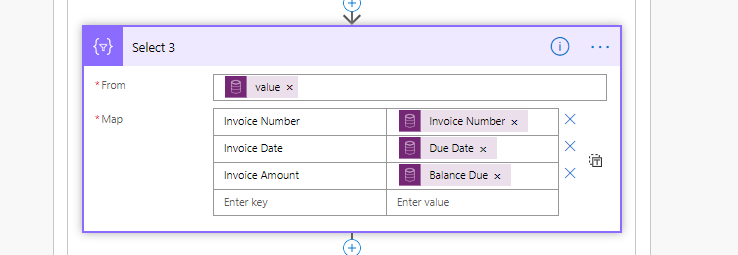
In our case, we wanted Invoice Details in the table, hence selected “List Value” from the records in the “From”.
Step 2 : add Create HTML table in the flow.
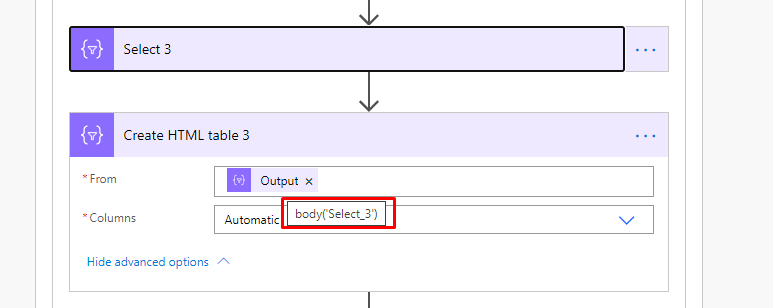
Output from the above is :

Apply CSS
Step 3 : Add step Compose in the flow
Note : Do not forget to add Output of HTML table created in the above step.
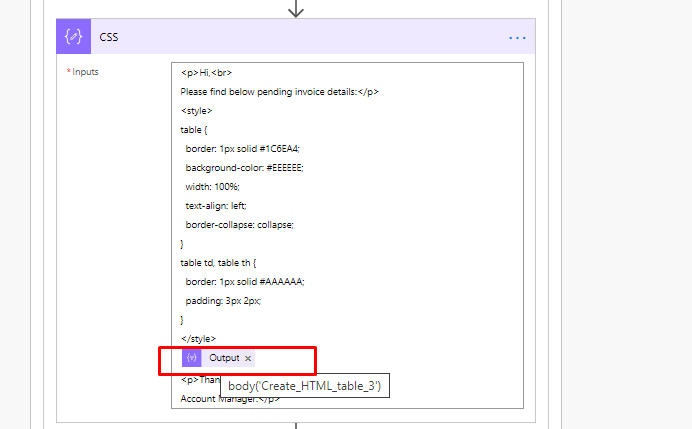
Output from the above step is :
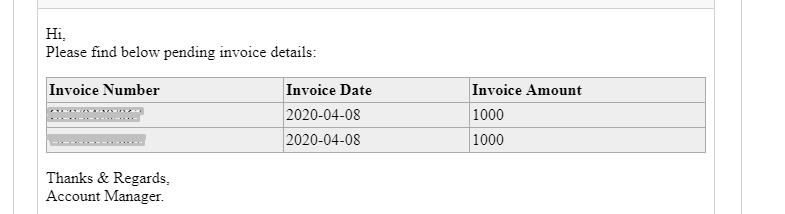
I hope this helps you to create table using Cloud flows